New features: Enhanced Collection and Group Support
December 16th, 2009 by MartinIn the recent weeks, we added some additional support for collections and groups (especially for group administrators). Some of the added functionality was already on our list for a long time, but sometimes things that seem pretty straightforward turn out to be quite tricky…
Collections:
Like you put photos in an album, you can also put resources in a collection. A collection can be related to a certain event, a topic, whatever you like. To create such a collection, simply click on My Collections. You can add resources to and remove resources from collections on the respective resource detail page by clicking on the link Add to Collection.
In the last updates, we added the following functionalities for collections:
- Collections are public now: When a resource is part of a collection, this information is displayed in the the right column of the respective resource detail page, and people can see what other resources are part of this collection - of course respecting the visibility of the resources, i.e., you can of course have resources with restricted visibility in your collections, they can only be accessed by yourself or the users in the respective closed groups.
- Edit collections: For every collection that you find on the My Collections page, you will now find a link Edit. There, you can edit the title and description of a collection, and you can also delete it.
- Easy removing of resources from collections: When you look at the list of resources inside your collections, you will now see a new link Remove from Collection under each resource description.
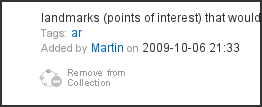
Groups:
Most of the changes here only affect group administrators. For them, we offer two new functionalities:
- Remove resources from a group: In group resource search results and the list of all group resources, you now find a new button Remove from Group under each resource description (similar to the one that allows to remove resources from a collection). You can also do this now in a more convenient way on the detail page of a resource - we added a respective link for group administrators in the right column where the groups are shown.
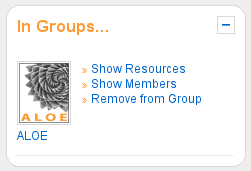
Please note that for resources with visibility ‘group’, removing them from the group means deleting the resources as well as all bookmarks on them! So take care…
- Delete a group: On the group administration page, you now also find a button I want to delete this group. We recommend that before deleting a group, you first send a message to the group members and tell them that they have the possibility to export the group resources by using Export Resources (some more information about this functionality in the next post). When you delete a group, ALOE will send a message to all members to inform them that the group has been deleted.
Important: If you delete a closed group, all group resources with visibility ‘group’ as well as the annotations for them (tags, comments, ratings etc.) will be deleted from the system!
Finally, we also added some new sort criteria for group lists: We now offer to sort groups by Alphabet, Date, Number of Members and Number of Resources.
